Related post:
iPad Nation Daily Free Books Alert for Thursday, April 22: A High-Quality Audiobooks App and Thousands of Free Books Read Aloud to You on Your iPad, iPhone, and iPod Touch
Thanks to iPad Nation citizen Jeffrey P. for a question that may interest others as well:
I appreciated your tip a few days ago about the free AudioBooks app that works with the iPad, etc., but I also have a bunch of great Audible.com recordings and I would love to be able to listen to them on my iPad. I thought there would be an app for that, but I haven't been able to do it. Can you help me out?
Thanks, and I love your new iPad blog.
Jeffrey
Thanks for the question, Jeffrey, and I agree that it is not quite as obvious as it should be. First, there's no Audible.com app yet for the iPad, iPhone, or the iPod Touch, but what Audible.com has to say here on its help page applies to all three:
We are continuously evaluating opportunities to expand the Audible platform, and are excited to bring additional wireless access to Audible customers in the future. We are currently working hard to deliver an Audible experience for iPhone customers in the Summer of 2010.
In the meantime, you can transfer your Audible content to your iPhone by using iTunes connected to a PC/MAC with a USB cable.
It's easy to execute the transfer that's mentioned above, but unfortunately it can also be easy to miss the prompt that synchs up your iPad, iPhone, or the iPod Touch with the Audible.com files on your computer, for two simple reasons:
First, unlike most devices that you connect to your computer via USB, your iPad, iPhone, or iPod Touch is ordinarily not recognized by your computer's "Finder" or "My Computer" application, so that you can synch, copy, or transfer files only from within your computer's iTunes application, after it recognizes and displays its connection to the your iPad, iPhone, or iPod Touch, as seen under "DEVICES" in the left sidebar of the screenshot below.
Second, on many computer displays, the prompt to synch up your audiobooks between your computer and your iPad, iPhone, or iPod shows up "below the fold," requiring that you scroll down to find it (see the bottom of the screenshot below.)
But it's there.
Just follow these steps (written for the iPad, but applicable to your iPhone or iPod Touch) and you should be listening to your favorite Audible.com books within minutes:
- Plug your iPad's USB cable into your registered computer and watch for the "Sync in progress" message to appear on the iPad's display.
- Open an iTunes window on your computer, find your iPad under "DEVICES," and click on the iPad.
- Click the "Books" tab near the right end of the row of tabs near the top of the window.
- Find the "Sync Audiobooks" line at the bottom of the next screen. You may have to scroll down to find it. Use the mouse to check "Sync Audiobooks" and selection either "All audiobooks" or "Selected audiobooks."
- Select the audiobooks you want to be able to listen to on your iPad.
- Scroll down a little further to the bottom of the page (below the area shown in the screenshot above) and click on the "Apply" button. (If the initial sync has already been completed, a new synch will begin).
- When the sync is complete, disconnect the iPad from the computer and proceed to the iPad's Home screen.
- Open the iPod app.
- In the left sidebar, under "Library," select "Audiobooks," then select "Audible" and choose a book. Your Audible.com book should begin playing immediately.
Hope that helps, Jeffrey!

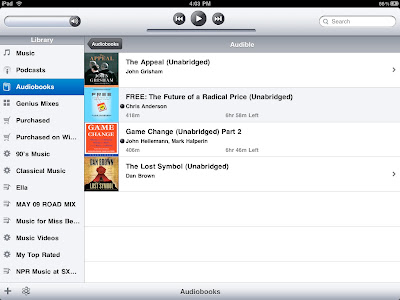

No comments:
Post a Comment